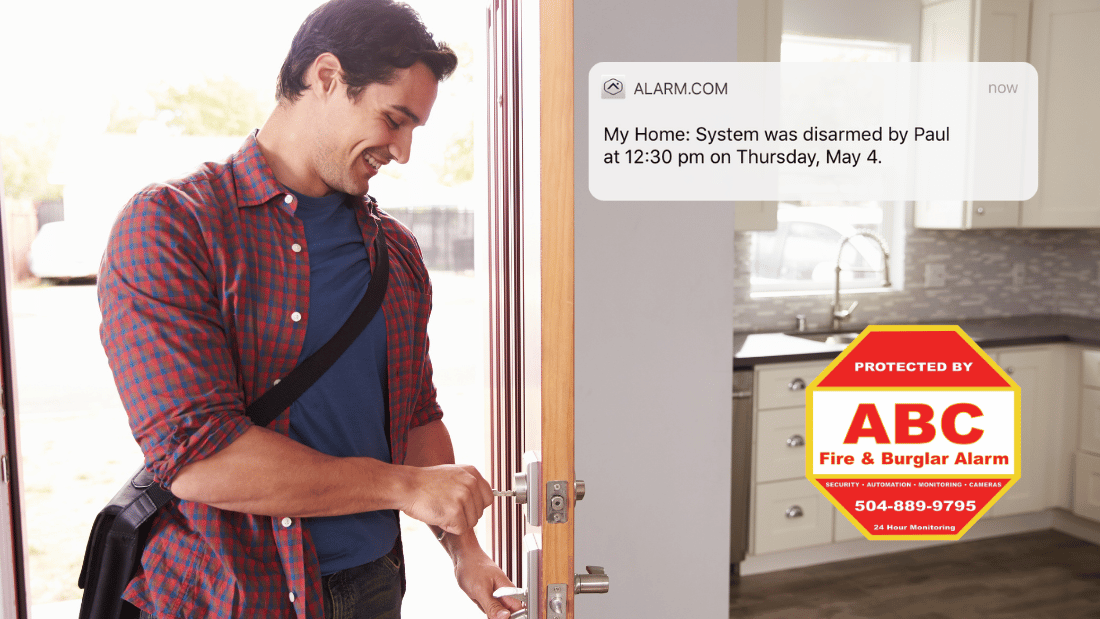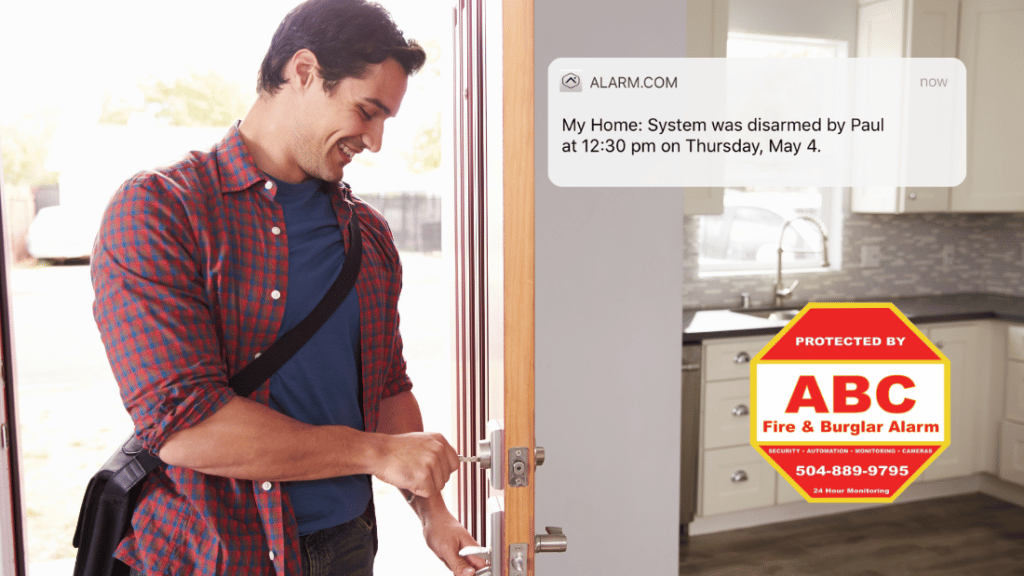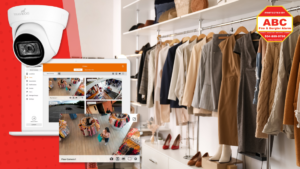Adding User Access Codes to Your Alarm System with Alarm Com App: A Comprehensive Guide
A User Code is a four-digit access code that can be used for your Alarm com app security system and/or smart lock. User codes are easy to create (and delete), you can restrict them to certain days and times, and you can have Alarm.com alert you whenever your visitor uses it.
How To Add a User Code Using your Alarm.com App:
1. Log into the app.
2. Tap ≡.
3. Tap Users.
4. Tap +.
5. Enter the user’s first and last name, and then tap Create.
6. Tap the access code field.
7. In Access Code, enter the user’s desired code.
8. Tap to toggle the user access to the specified device.
9. Tap Save. Allow a few minutes for the new user code to send to the system.
10. If the user should only have access to the security system or smart lock during specific times, then tap Time to select the user’s access period to the device. Once the desired access period is selected, tap Save.
11. On the User Profile page, update any additional user information:
-In Contact information, click + Add Contact to add the user’s contact information.
-Tap Language Preference to select the user’s language preference, and then tap Save.
Delete or Edit the User Code at Anytime
If you no longer need to give the user access to your security system or smart lock, the code is easy to delete. Navigate to the Users screen again and find the user code. Then, click the ‘trash’ icon and confirm the deletion. To change a user’s access details without deleting them altogether, click the ‘edit’ icon, which will take you to an ‘Update User’ screen where you can change their permissions, times, and four-digit code.
If you are interested in installing a residential security system with advanced features like individual user codes, contact us to schedule a free consultation.